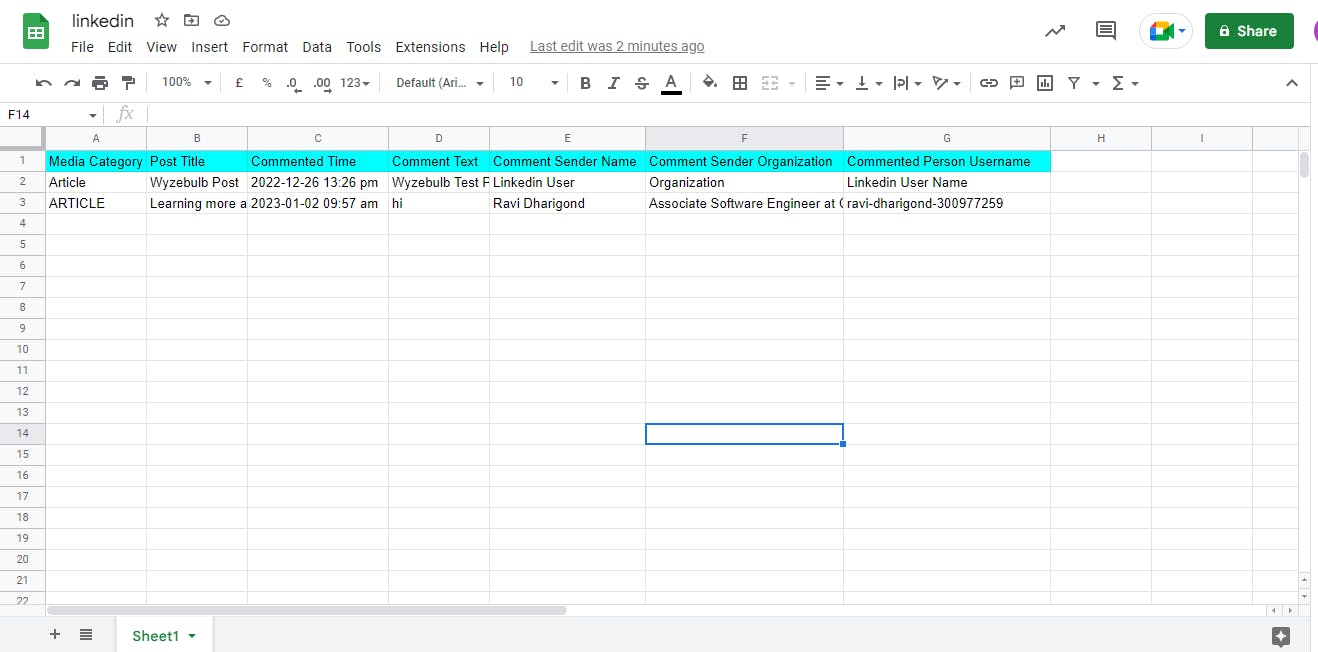LinkedIn: Get Comments Automatically
How To Get Comments From LinkedIn Automatically
LinkedIn Integration is the process of connecting your LinkedIn account with other online services and applications. This allows you to get comments and other features on LinkedIn.
In this blog, we'll discuss how you can take advantage of LinkedIn Integration to get new comments. We'll explore the benefits of integrating LinkedIn with other services and applications, and how to get started. Finally, we'll provide ideas on how to get the most out of LinkedIn Integration.
See how simple it is to integrate LinkedIn. With this connection, you can automatically get comments from LinkedIn and more.
By automating the process, Wyzebulb helps you save time and reduces the possibility of human mistakes.
You may now start building your automated process.
If you have a Wyzebulb account, click on create flow button.
We have two sections trigger and action.
Trigger
Select your trigger application as LinkedIn.
Choose your trigger event as New Comments.
Connect your LinkedIn account with Wyzebulb.
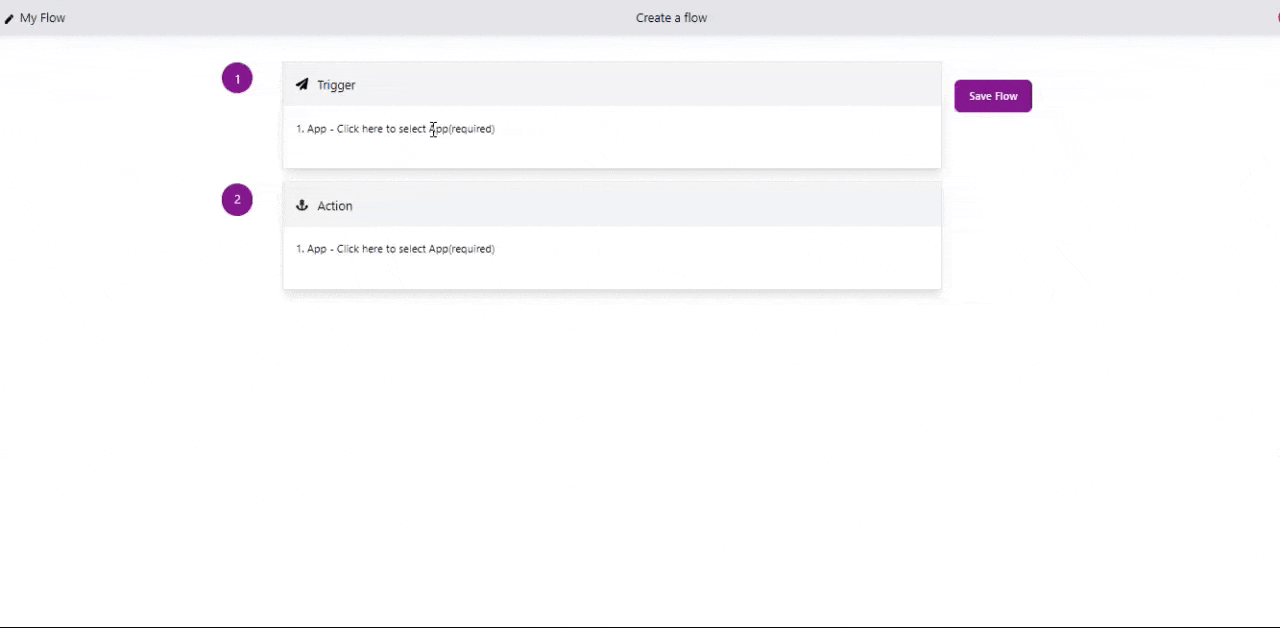
Setup events, select the required fields such as user name and organization.
In test events, select the test sample and save.
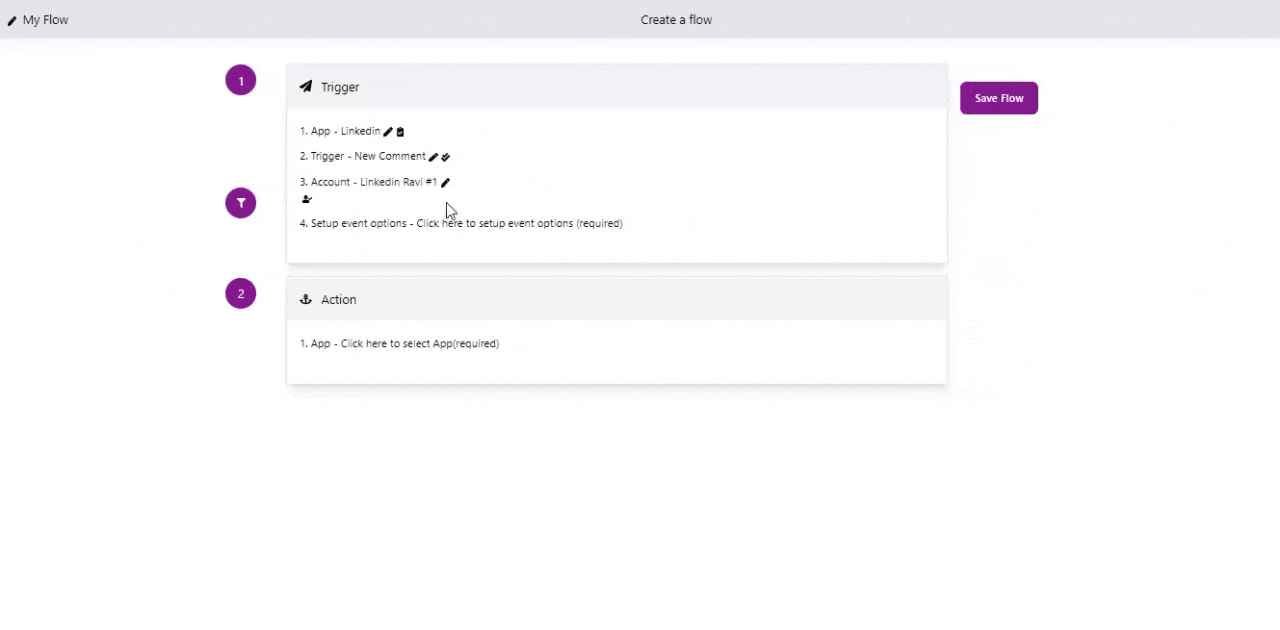
Action
Select your action application as Google Sheets.
Choose your action event as Create a new row in Google Sheets.
Connect your Google account with Wyzebulb. Then create the Google sheet with the required column names where your comment details need to be stored.
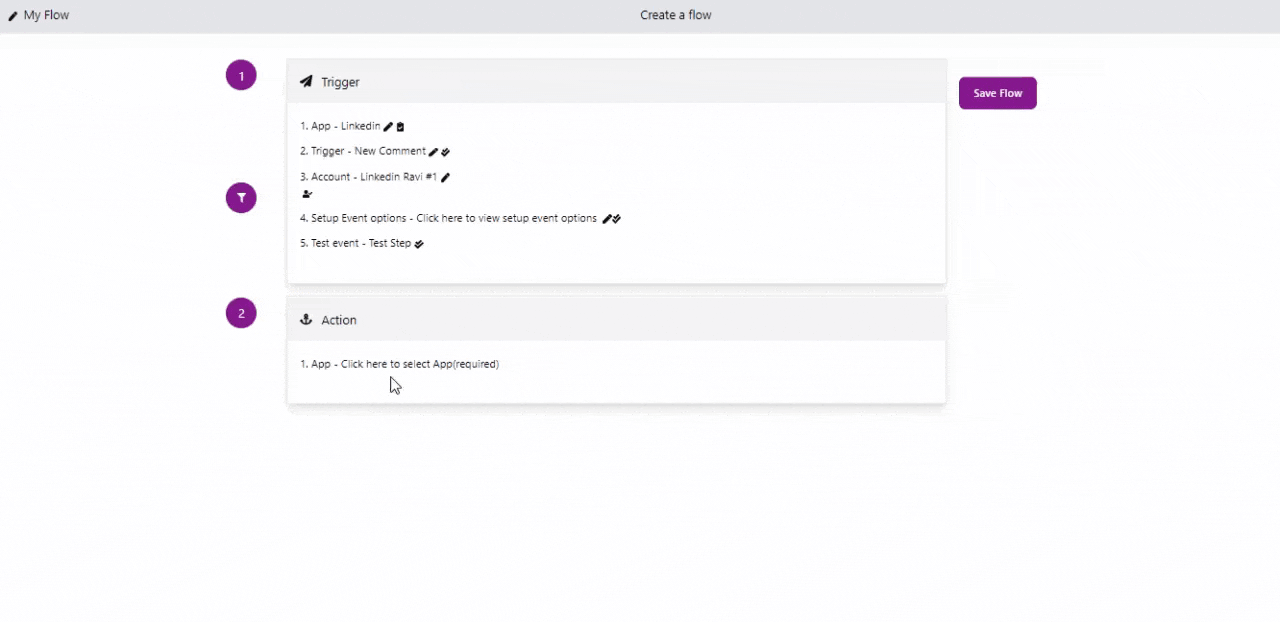
In the Setup action, fill all required fields by clicking on the '+' icon and map the trigger values.
In test actions, it will show the success message if all the steps are correct.

Click on save flow and provide the name of the flow.
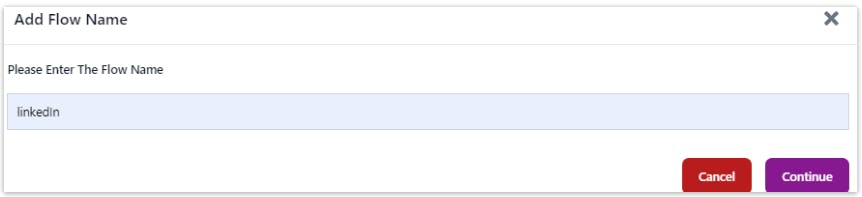
Now you can open your Google Sheets and see the comments details. This will continue the automated workflow as and on you add the new comments in LinkedIn.

Now open your linkedIn account and comment on the post.
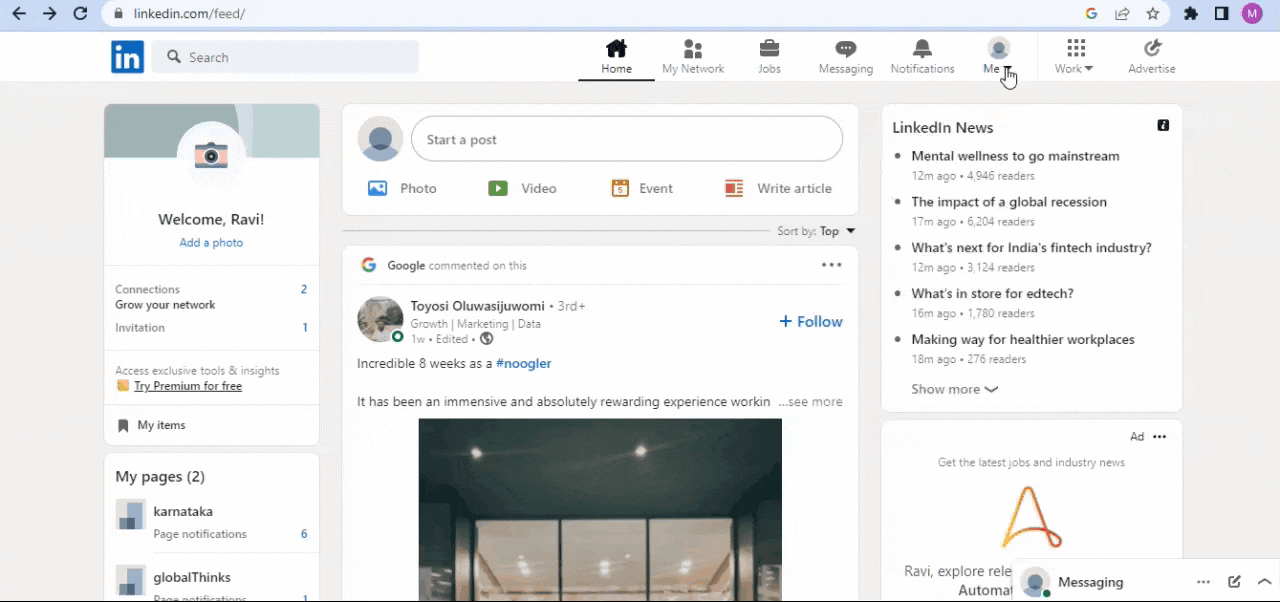
Go back to google sheets you can see the comments details.