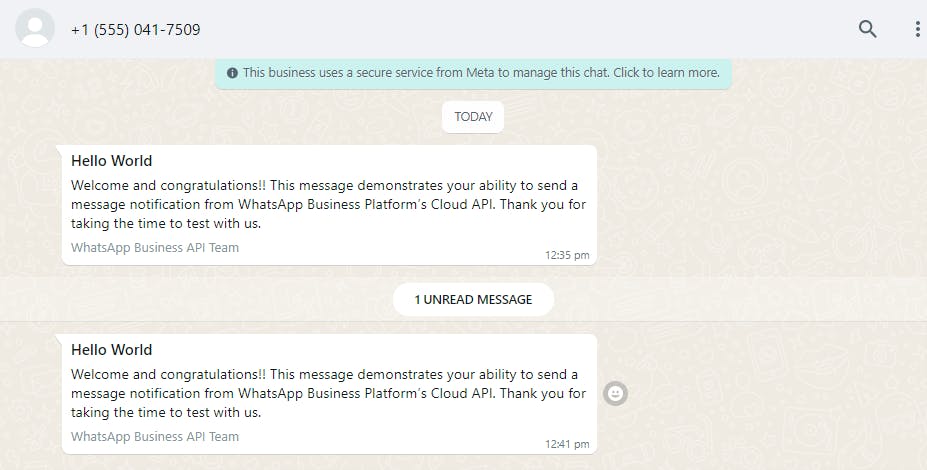WhatsApp: Send A Template Message Automatically
How To Send A Template Message In WhatsApp Automatically
WhatsApp has become one of the most popular messaging apps in the world, with over 2 billion monthly active users. This widespread use of WhatsApp has led to many businesses looking for ways to integrate it into their systems and applications. In this blog post, we'll explore some of the ways that WhatsApp can be integrated and how it can be used to improve communication and customer service for businesses.
One of the main benefits of using WhatsApp template messages is that it allows businesses to send the same message to multiple customers at once. This can be particularly useful for sending out notifications or reminders, such as appointment confirmations or delivery updates.
To use the WhatsApp template message feature, businesses will first need to have a WhatsApp Business Account. Once they have set up their account, they can create a template message in the WhatsApp Business App.
See how simple it is to integrate WhatsApp. With this connection, you can automatically send template messages from WhatsApp and more.
By automating the process, Wyzebulb helps you save time and reduces the possibility of human mistakes.
You may now start building your automated process.
If you have a Wyzebulb account, click on create flow button.
We have two sections trigger and action.
Trigger
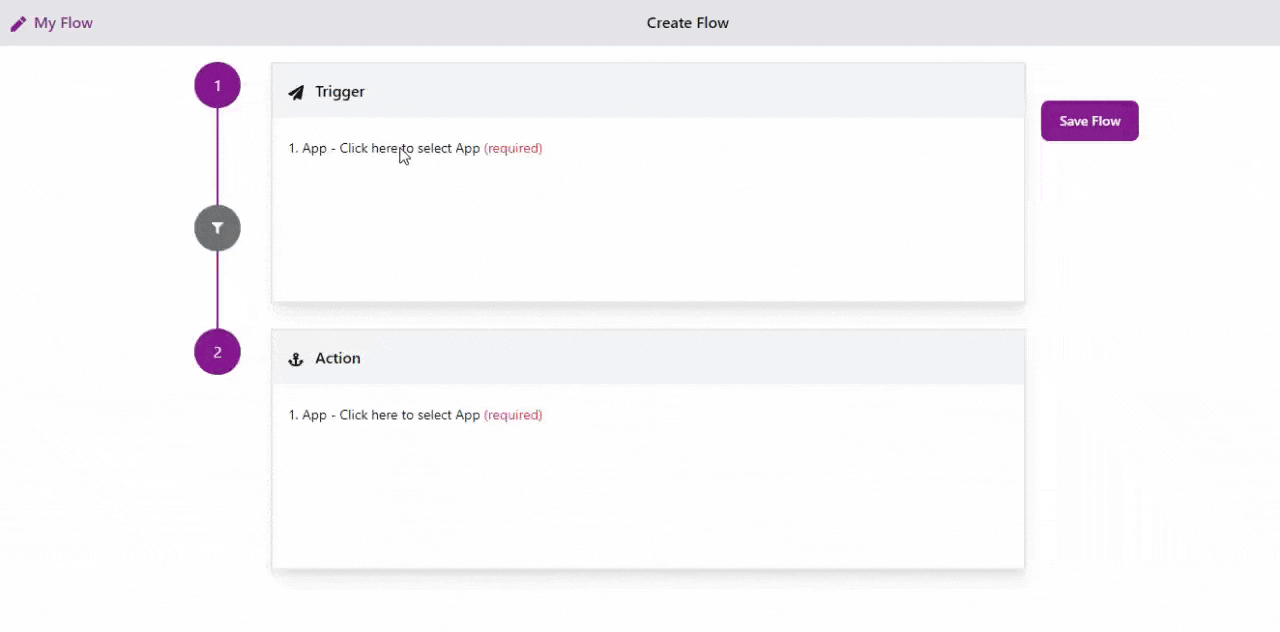
Select your trigger application as ActiveCampaign.
Choose your trigger event as New Contact Added To List.
Connect your ActiveCampaign account with Wyzebulb.
In test events, select the test sample and save.

Action
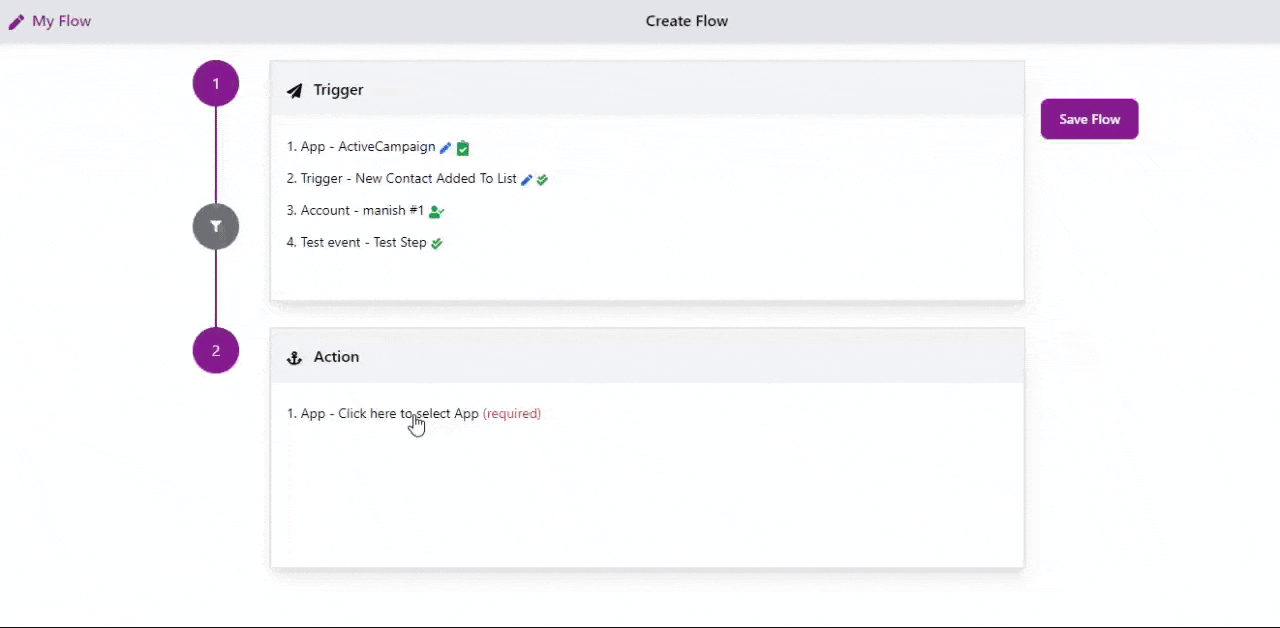
Select your action application as WhatsApp Cloud API.
Choose your action event as Send a Template Message.
Connect your WhatsApp account with Wyzebulb.
In the Setup action, fill all required fields by clicking on the '+' icon and map the trigger values.
In test actions, it will show the success message if all the steps are correct.
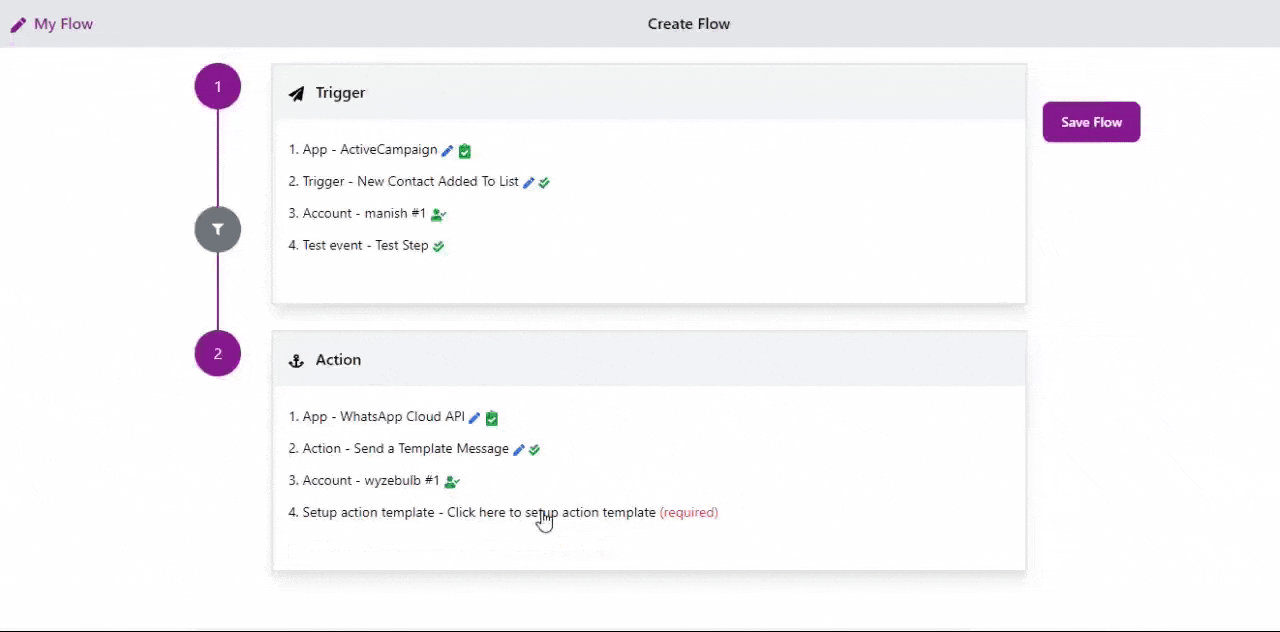
click on save flow and provide a name to the flow.
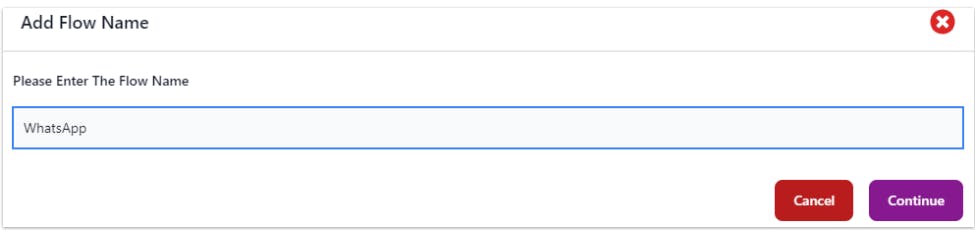
Now you can see the template message in your whatsapp
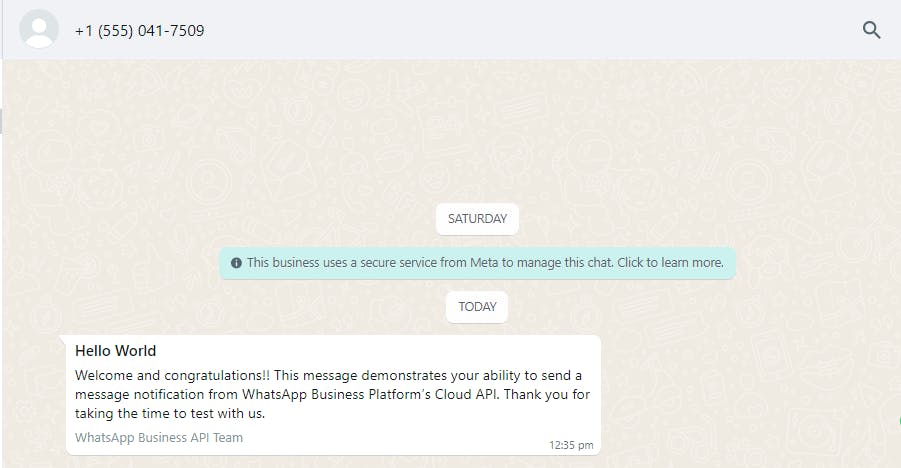
This will continue the automated workflow as and on you create new contact in ActiveCampaign.
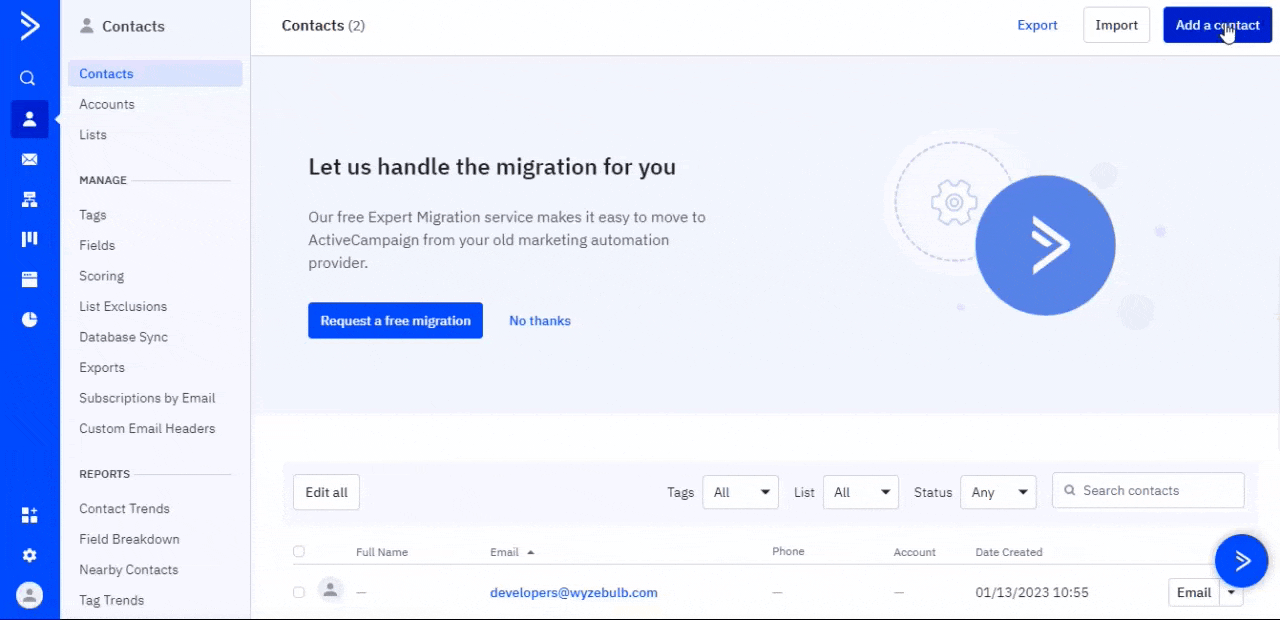
Now see your WhatsApp where you can find the template message.