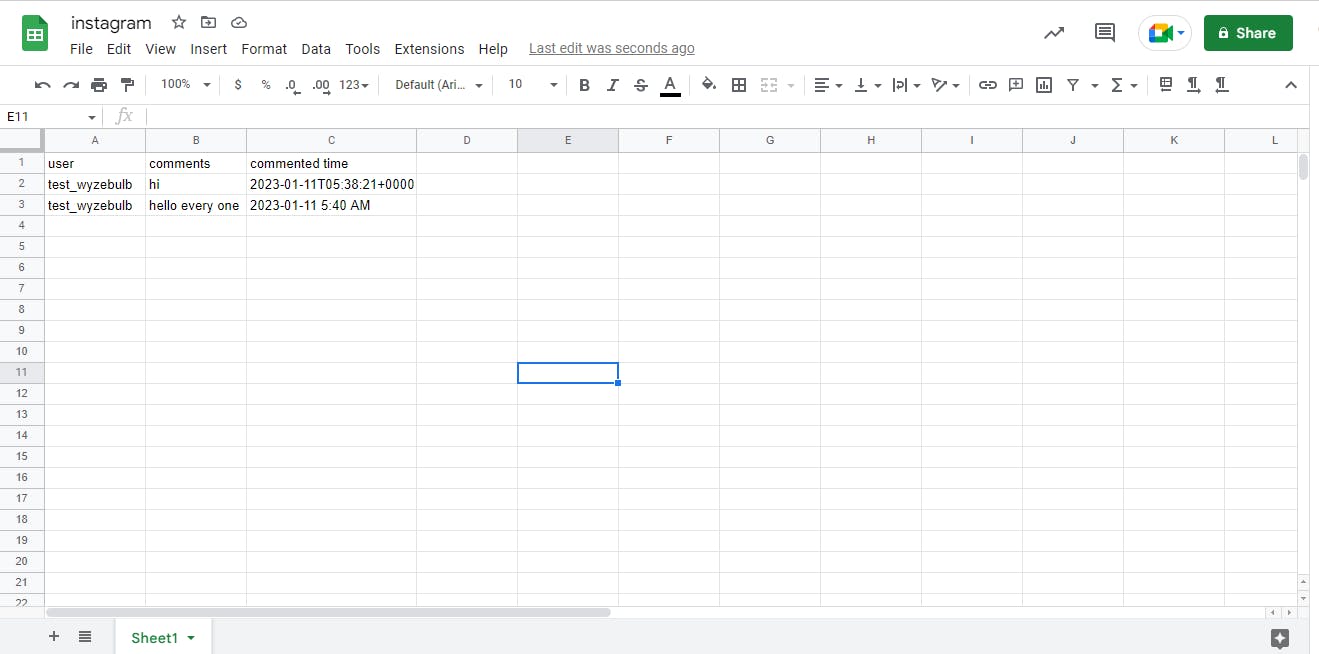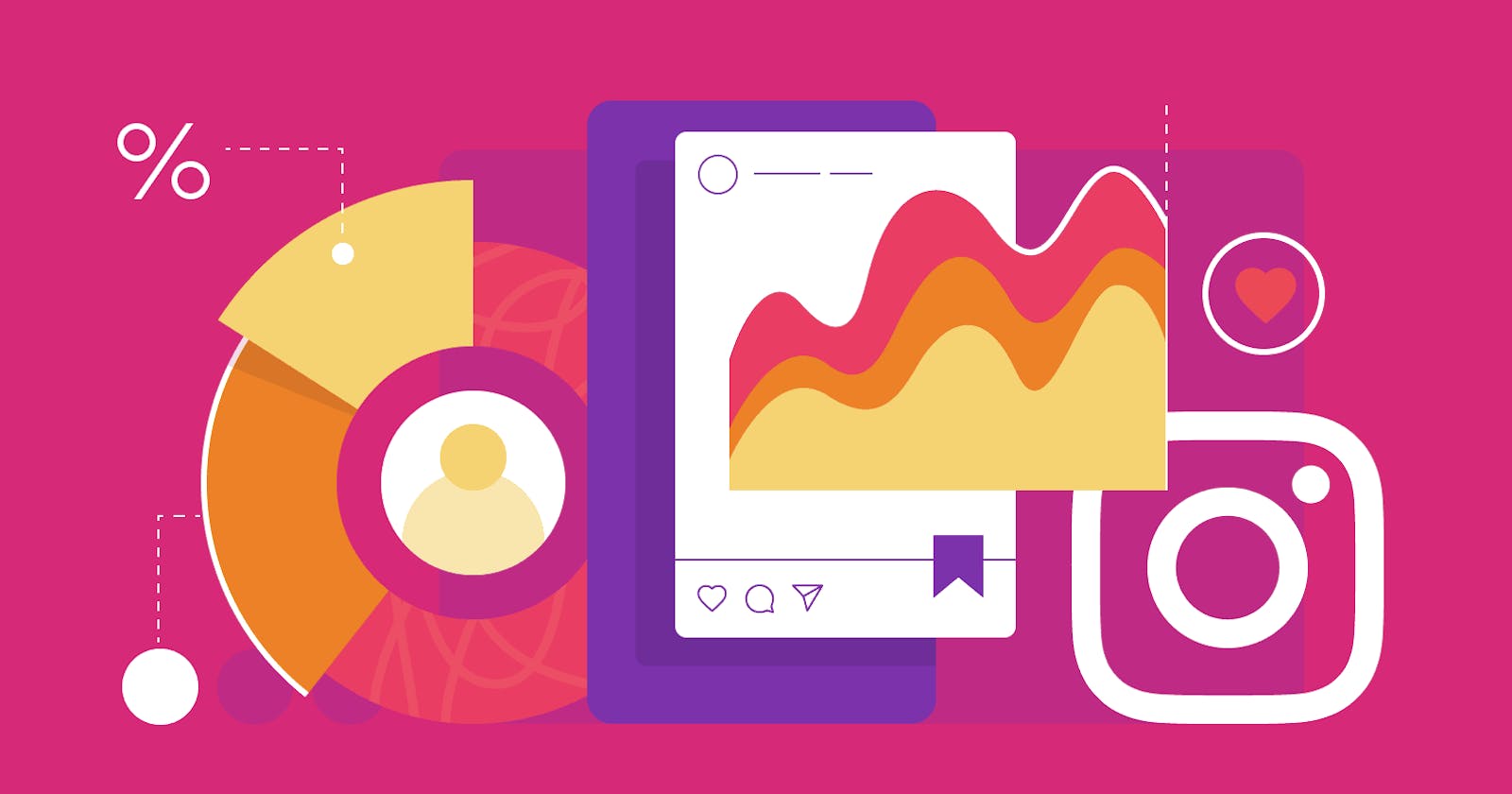Instagram: Get Comments From Post Automatically
How To Get Post Comments In Instagram Automatically
Instagram integration can also refer to the ability of businesses and other organizations to connect their Instagram accounts with other social media platforms or marketing tools. This allows them to manage and schedule their Instagram posts and analyze their performance alongside other platforms.
On Instagram, a post comment is a text and media reply to a post or a story created by an Instagram user. Comments allow Instagram users to interact with each other and share their thoughts on a specific post.
In the context of Instagram integration, post comments refer to the ability of Wyzebulb to access and display comments made on Instagram posts. This is possible through Wyzebulb, which allows to access data from Instagram and build their applications using that data.
See how simple it is to integrate Instagram. With this connection, you can automatically get post comments from Instagram and more.
By automating the process, Wyzebulb helps you save time and reduces the possibility of human mistakes.
You may now start building your automated process.
If you have a Wyzebulb account, click on create flow button.
We have two sections trigger and action.
Trigger
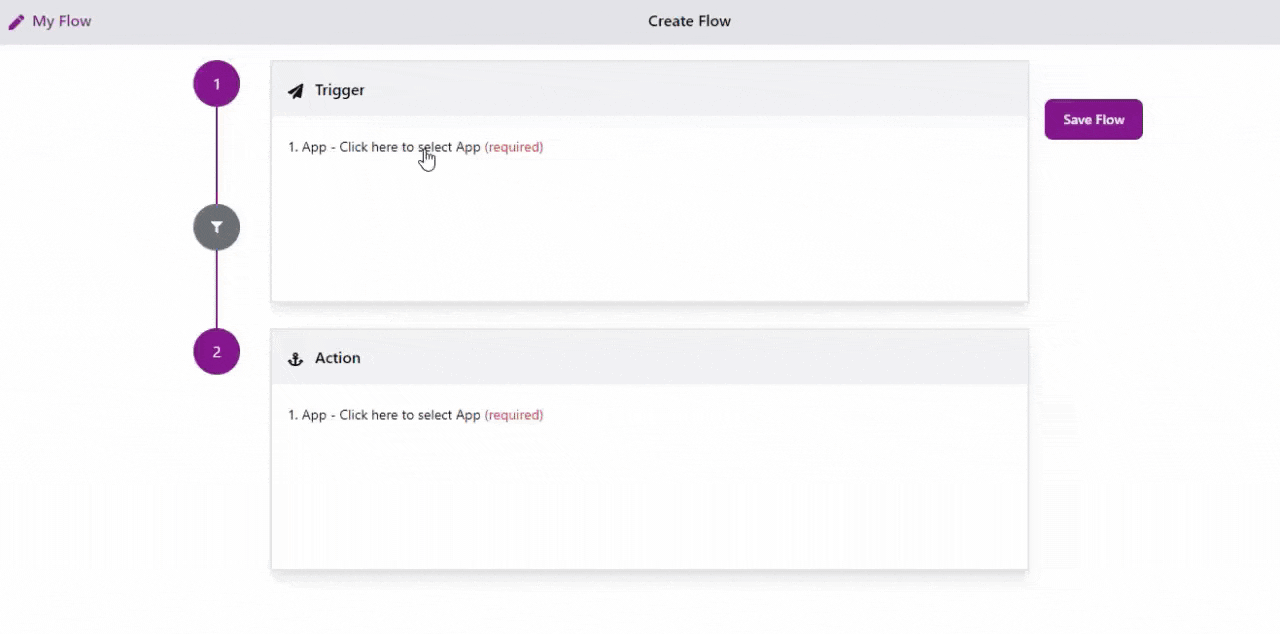
Select your trigger application as Instagram for Business.
Choose your trigger event as New Comment on a Media.
Connect your Facebook account with Wyzebulb.
Setup events, select the required fields such as Page Name and Instagram Account.
In test events, select the test sample and save.
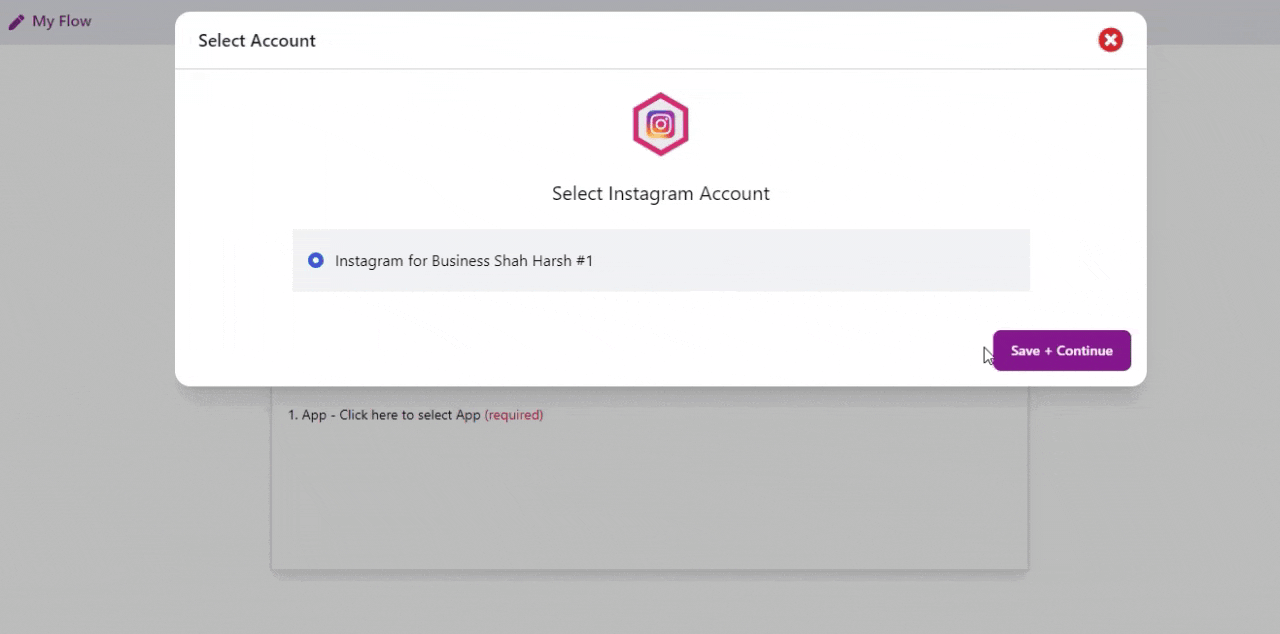
Action
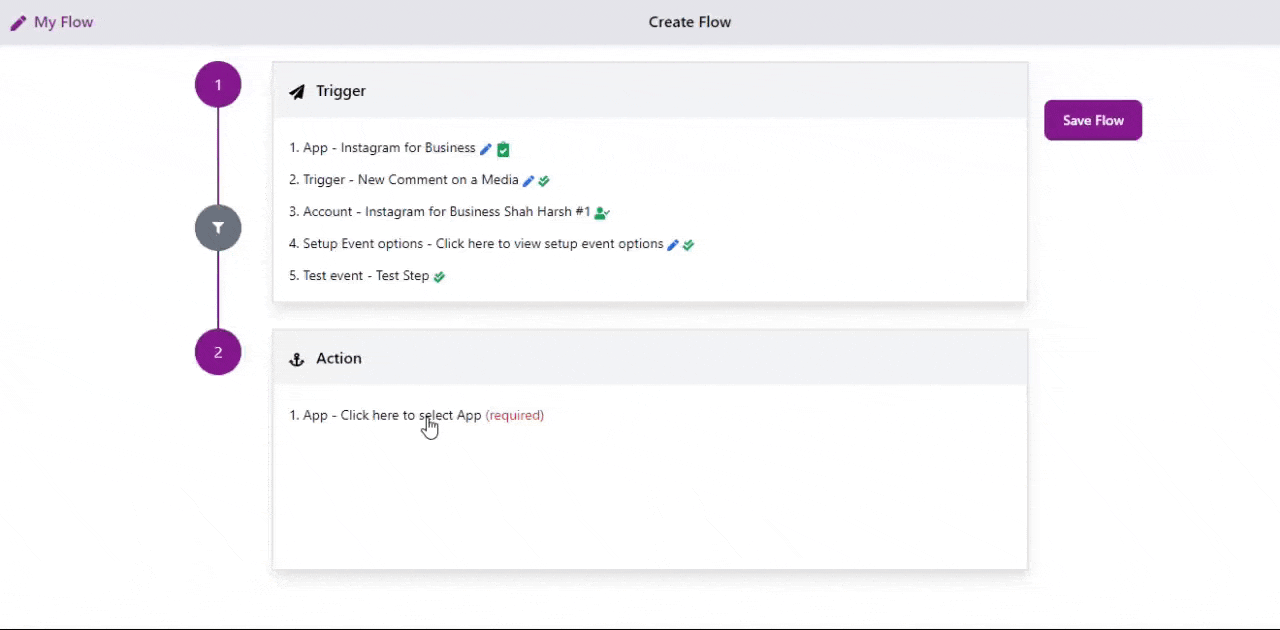
Select your action application as Google Sheets.
Choose your action event as Create a new row in Google Sheets.
Connect your Google account with Wyzebulb.
In the Setup action, fill all required fields by clicking on the '+' icon and map the trigger values.
In test actions, it will show the success message if all the steps are correct.

click on save flow and provide a name to the flow.

Now you can see the comments details in google sheets
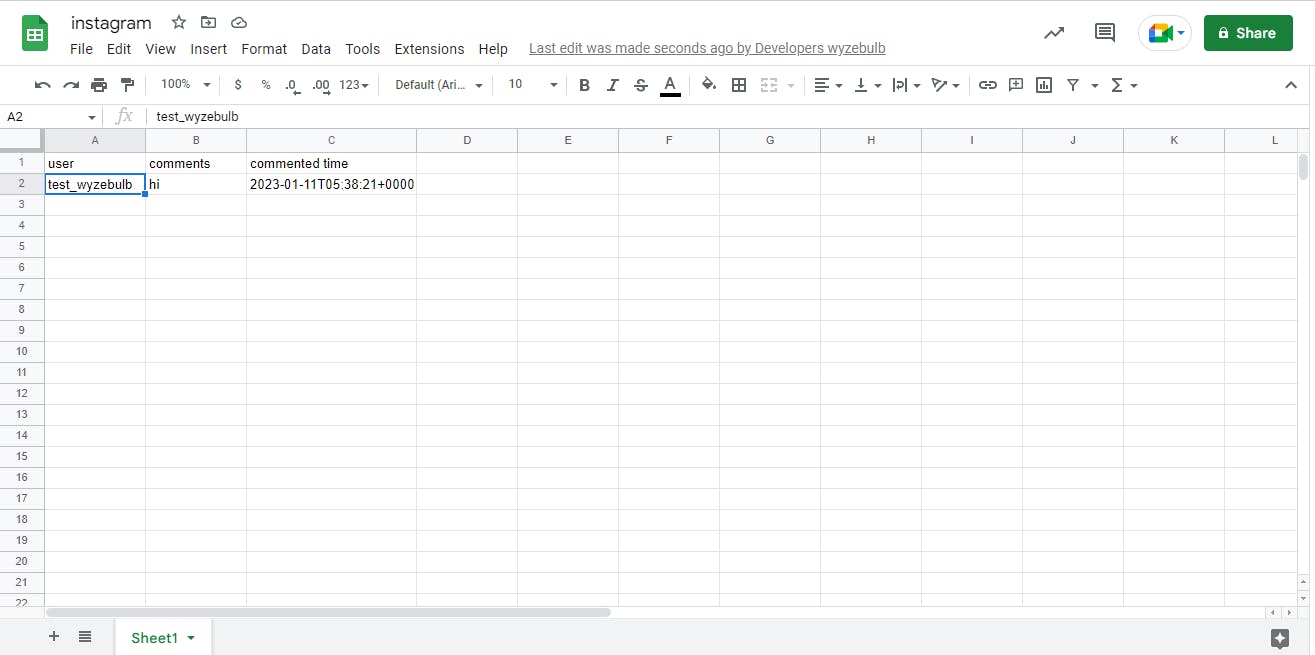
This will continue the automated workflow as and on you add the comments in Instagram.
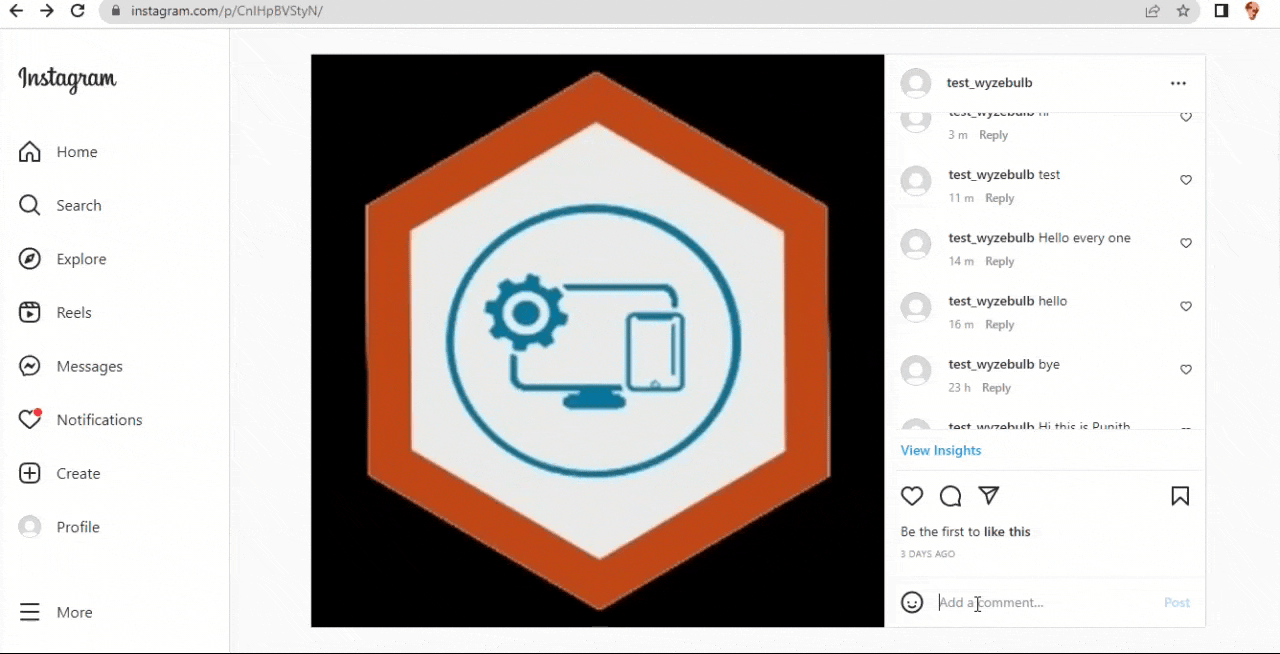
Now see your google sheets where you can find the comments details.